Set Base Dialog
If you have access to a hierarchy screen, the Set Base dialog is an easy way to set the base depot for your vehicles and/or drivers, thereby assigning them to a territory.
|
If you do not have access to the hierarchy, you can still assign a base depot to your vehicles and drivers one by one using the edit vehicle dialog and the edit driver dialog. |
To bring up the Set Base dialog:
| 1. | From the Tasks section of the navigation bar, click the Hierarchy link. |
| 2. | Select the leaf node in the hierarchy tree to which the vehicles and/or drivers you want are assigned. |
| 3. | On the details panel, select the Vehicles tab or the Drivers tab, depending on whether you are setting the base location of vehicles or drivers. |
| 4. | Select the vehicles or drivers that you want to assign to a base depot. You can use the shift or control key while clicking to select more than one vehicle. |
| 5. | Click the Set Base button in the tool bar of the Vehicles or Drivers tab. |
This dialog lets you set the base marker for of all the selected vehicles or drivers. The list includes only markers that belong to a territory.
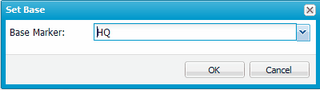
Select a marker from the drop-down list and click ok. All of the selected vehicles or drivers are given the selected marker as a base depot.
|
Both the driver and the vehicle to which that driver is assigned must both have the same base marker if they are to be used with Dynamic Response Suite. |