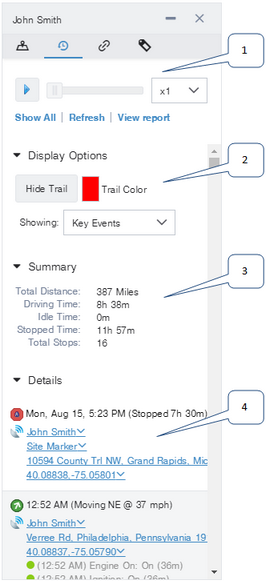
|
When you select the History tab (and, if necessary, click the Add to History link), the main map changes to show the history layer. The items in this view let you configure what you see in the history layer.
1:
|
Report and History lets you select a link that opens a detailed history report for the driver on the day of the history. The animation controls let you move through vehicle events, watching the progress of the driver's vehicle over the day.
|
2:
|
Display Options lets you configure the colors of the history layer and the events that are shown in the history layer, and hide the history trail.
|
3:
|
Summary gives summary statistics for the time covered in the history.
|
4:
|
Details lists all of the events (reports from the vehicle or forms that the driver submitted) that were received for the time period. Next to each event is an icon indicating the status of the vehicle (if it represents a report from the vehicle) or the form icon ( ) if the event is the submission of a driver form. ) if the event is the submission of a driver form.
|
Driver histories are like Vehicle histories, except that they follow the vehicle a driver is assigned to rather than the vehicle. If a driver's assigned vehicle changes during the time period, the history follows the new vehicle.
|