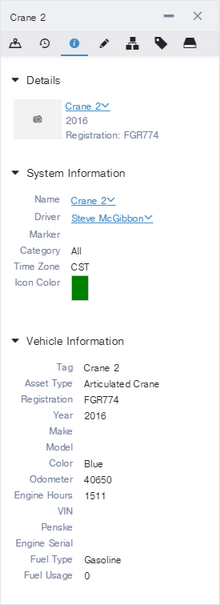
|
The information tab is divided into three sections:
| • | Details: This section displays an image of the vehicle, as well as its nickname and registration number. Click the name link for a menu of tasks you can perform on the vehicle. |
| • | System Information: This section's name might vary, depending on your management software version. It presents the following details:
|
| o | Name: The vehicle's nickname. Click the link for a menu of tasks to perform on the vehicle. |
| o | Driver: The currently assigned driver. Click the link for a menu of tasks to perform on the driver. |
| o | Marker: If the vehicle is at a marker, click the link to view or edit the marker details. |
| o | Category: If the vehicle is at a marker, this displays the marker category. |
| o | Time Zone: If the vehicle has an assigned time zone, it is shown here. |
| o | Icon Color: Change the color associated with this vehicle. On the map, this color is used as the background for vehicle icons; or, by default, represents the vehicle in the center portion of a vehicle cluster. A white square with a red line through it indicates that the default color should be used.
|
|
|