Printing a View
To print a view:
| 1. | From the Dashboards screen, in the upper left corner, select the Views tab. |
| 2. | Find the view you want to print. Place your mouse over the view and then click Open view. |
| 3. | In the upper right corner of the screen, click the More |
| 4. | From the drop-down menu, select Print.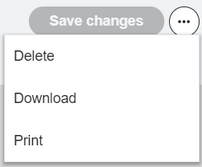 |
| 5. | A print preview opens where you can see what the output will look like and where you can select print options. |