Getting Directions
Getting Directions Using the Search Feature
| 1. | From the Map screen, tap Navigate to... or the Search icon |
| 2. | On the Search screen, type or select a location. See Searching for Locations. |
| 3. | Tap the destination you want. The destination you selected is displayed on the map, on the Location Overview screen.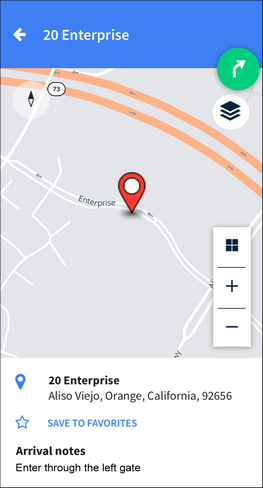 On this screen you can see where the destination is on the map. Arrival notes for the location are displayed on the screen if they have been added by an administrator. |
| 4. | Tap the Route icon 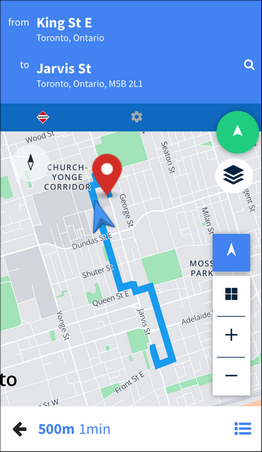 |
|
||
|
||
|
||
|
||
|
||
|
||
|
|
While getting directions, you will see an alert if you drive above the speed limit. If you are less than 5% over the speed limit, a yellow alert pops up on your screen highlighting your current speed against the posted speed limit. If your speed increases beyond that, the screen alert turns red and an audible alert is played. To turn off audible alerts navigate to Settings > General and disable the Announce Speed Alerts option. |
Getting Directions Using the Map Control Button
| 1. | From the map, tap the Map Control icon |
| 2. | Tap the POIs icon  to view points of interest on the map. to view points of interest on the map. |
| 3. | Tap the point of interest you want to navigate to. The destination you selected is displayed on the map, on the Location Overview screen.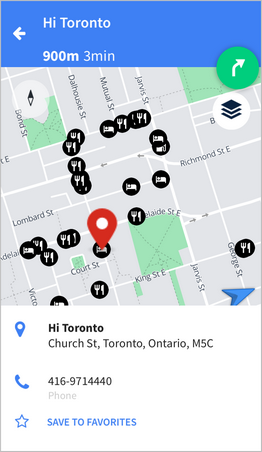 On this screen you can see where the destination is on the map. Arrival notes for the location are displayed on the screen if they have been added by an administrator. If you pan the map while points of interest are displayed, the Refresh POI button is displayed. Tap the button to refresh the points of interest. |
| 4. | Tap the Route icon |
|
||
|
||
|
||
|
||
|
||
|
|
While getting directions, you will see an alert if you drive above the speed limit. If you are less than 5% over the speed limit, a yellow alert pops up on your screen highlighting your current speed against the posted speed limit. If your speed increases beyond that, the screen alert turns red and an audible alert is played. To turn off audible alerts navigate to Settings > General and disable the Announce Speed Alerts option. |
When you get turn-by-turn directions, the map displays information about your route and provides several options that are described below.
Some map icons fade out after a short delay to declutter the screen. Tap the map once to reactivate the hidden icons. If you have Motion Lock enabled in your account, the icons are not visible while your vehicle is moving.
If the Current Speed and Limit Display Always On option on the Settings > General screen is turned on, the current speed limit and current speed are always displayed on Guidance and FollowMe views. If this setting is turned off, the current speed limit and current speed are displayed on those views only when you exceed the speed limit.
If the Enhanced Turn Notifications option on the Settings > General screen is turned on, you will notice the following when you are less than 400 meters from a turn:
| • | The background color of the directions view changes. |
| • | The Turn icon blinks, and a clicking sound is repeated at regular intervals (if your device is not muted). |
If the Enable Last Mile Satellite Map View option on the Settings > General screen is turned on and you have a cellular connection, the map changes to satellite view when you are within a set distance of your destination. To change the map to the default view tap the Map Control icon ![]() to open the Map Type and Map Details popup menu then tap the Default icon
to open the Map Type and Map Details popup menu then tap the Default icon  .
.
If you generated the route from a Marker Search, the Last Mile feature ensures that the marker’s arrival notes are announced and displayed. When you are approximately 400 meters from the marker, the arrival notes are announced verbally. When you arrive at the marker, the arrival notes are displayed on the Arrival screen.
|
Your map might look different, depending on the type of device you use. |
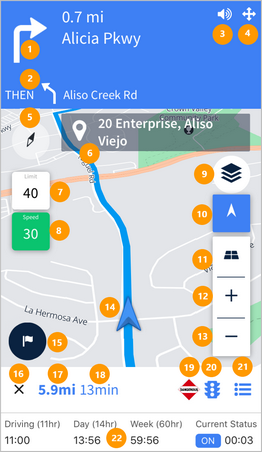
1 |
The next step in your directions. When you are less than 400 meters from the next maneuver the Turn icon blinks, and a clicking sound is repeated at regular intervals (if your device is not muted). |
2 |
The step after next. |
3 |
Tap to mute or unmute the sound. |
4 |
Tap to turn on Safety mode to reduce distractions on the screen while you drive. |
5 |
The map compass. Tap to switch between the map showing north as up and the direction of travel as up. |
6 |
The destination you are navigating to. |
7 |
The speed limit for the road you are currently driving on. |
8 |
The speed you are currently driving at. The icon is green if you are driving under or at the speed limit; yellow if you are driving less than 5 mph over the speed limit; and red if you are driving more than 5 mph over the speed limit. |
9 |
Tap the Map Control icon |
10 |
Tap to resume following your location on the route. This icon is displayed if you pan the map while getting directions. |
11 |
Tap to change between 2D and 3D perspectives on the map. |
12 |
Zoom in on the map. |
13 |
Zoom out on the map. |
14 |
The arrow indicates your current location. |
15 |
Tap to save the current location, to provide feedback on it later. |
16 |
Tap to close the turn-by-turn directions. If you are navigating to a job from WorkPlan you will return to the Job screen. |
17 |
The distance remaining on your route. |
18 |
The estimated time remaining on your route. |
19 |
An indicator showing that your route has hazmat settings defined. |
20 |
An indicator showing if you are using traffic data. The enabled icon |
21 |
Tap to view a list of directions to your destination. |
22 |
Your HOS status clocks (if you are using Hours of Service in WorkPlan). |
|
See the Icon and shape glossary for more information about the options available when you use the map. |
Exiting Turn-by-Turn Directions
Tap the Exit icon ![]() to exit the current route selected for turn-by-turn directions.
to exit the current route selected for turn-by-turn directions.
This returns you to the Map screen. From here, to return to your route select Resume Navigation or to cancel the route completely tap End Navigation.