Using Multi-Day Routes
Sometimes, the customer sites that your drivers must service on a route can be so geographically dispersed that it would be impossible for them all to be reached in a single day. When this happens, you can choose to use 'multi-day' routes. These are routes that allow your drivers to make one or more overnight stops as part of a single route that is permitted to spread across two or more consecutive days.
You cannot create multi-day routes in Dispatch. To create multi-day routes, you must have a Verizon Connect® Scenarios™ subscription and create these routes using Scenarios. To use multi-day routes in Dispatch, you must first permit your drivers to work on multi-day routes, and then publish the multi-day routes generated by Scenarios to Dispatch.
|
Editing a multi-day route in Dispatch will result in Dispatch converting the route into several standard single-day routes, so should be avoided. |
Permitting Drivers to Work on Multi-Day Routes
You can choose to permit all drivers, or only selected drivers, to work on multi-day routes. Globally changing permissions for all drivers requires a Verizon Connect® Response™ subscription.
To allow all drivers to work on multi-day routes:
| 1. | From the Jobs & Routes section of the main menu, select Territories. |
| 2. | Select the territory that the route will be carried out in from the list on the left. |
| 3. | Select the Driver Shifts tab. |
| 4. | In the Default Shifts section, set Maximum Route Days to a number that is greater than 1. This number defines the maximum number of days that routes can take to complete.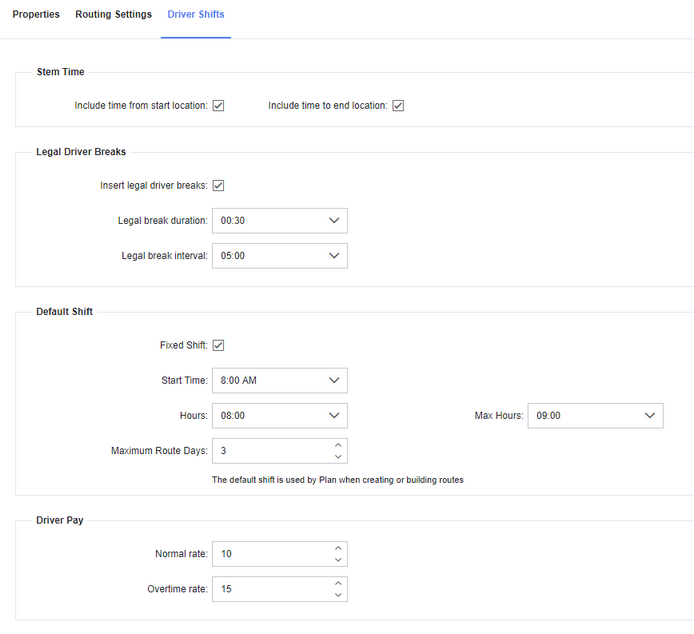 |
| 5. | Click Save. |
To allow individual drivers to work on multi-day routes, or to change the maximum number of days for a single driver:
| 1. | From the Main section of the main menu, select Drivers. |
| 2. | Select the driver from the list on the left. |
| 3. | Select the Shift tab. |
| 4. | In the Multiday Route Settings section, select the check box next to Override Territory Defaults and set Maximum Route Days to a number that is greater than 1. This number defines the maximum number of days that this driver is permitted to work on a route.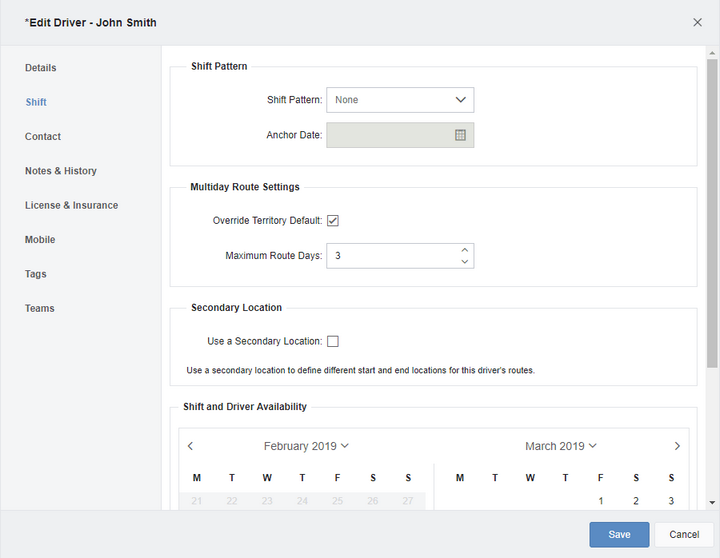 |
| 5. | Click Save. |
Creating Multi-Day Routes in Scenarios
Use Scenarios to create multi-day routes. Follow the instructions in the Scenarios help for building routes. If the driver is permitted to use multi-day routes, any routes you create that span two or more days will be created as multi-day routes.
Publishing Multi-Day Routes to Dispatch
To publish your multi-day routes from Scenarios to Dispatch, follow these steps:
| 1. | From the Jobs & Routes section of the main menu, select Scenarios. |
| 2. | Select the scenario containing the route was created in from the list on the left. |
| 3. | Click the Sync button ( ) in the upper right corner of the Scenarios screen, and then click Publish. The routes from Scenarios are pushed to Dispatch. ) in the upper right corner of the Scenarios screen, and then click Publish. The routes from Scenarios are pushed to Dispatch.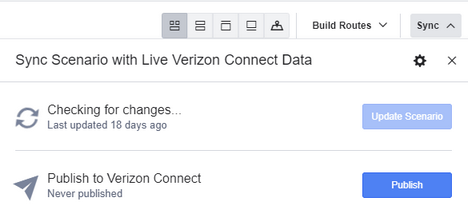 |
Viewing and Using Multi-Day Routes in Dispatch
After synchronizing your Scenarios data, you can view the multi-day routes you created in Dispatch. These routes can be used like any other routes; however, we recommend that you do not edit multi-day routes in Dispatch. Doing so will change them to single-day routes. To make changes to your multi-day routes, use Scenarios and then re-publish the updated routes to Dispatch.