Sharing Scenarios
You can share a scenario with one or more other users if you want them to view, comment on, or edit the scenario. Anyone viewing the shared file must have a valid account and authenticate with a username and password before they can view or use the file.
If the shared file is edited by the person or people you share it with, the details of these edits are not logged. For this reason, we recommend that you share only copies of scenario files so you can compare your original file with the edited file. If the other user edits a file while you are both simultaneously viewing the file, you can see the edits the other user makes in near real time and revert them using the Undo and Redo buttons.
Users cannot share scenarios that you have shared with them. However, users can create a copy of the scenario file by clicking on the scenario's name in the upper part of the screen and selecting the Duplicate option from the drop-down menu.
Sharing a Scenario
To share your scenario:
| 1. | Open a scenario from the Home screen. |
| 2. | Click the Share  button located in the upper right corner of the screen. The sharing dialog opens. button located in the upper right corner of the screen. The sharing dialog opens. |
| 3. | You have the following options for sharing the scenario: |
|
When the user you shared the scenario with opens the link, the user is taken to a standalone Scenarios interface sign-in page (that is, not within the main Verizon Connect platform system) and asked to provide valid credentials. This then opens the standard Scenarios user interface directly, bypassing the Home screen. The validity of the shared link does not have an expiration date and can only be revoked by deleting the original file.
A scenario is not listed on the user's Home screen if you share the scenario file manually with a user. A scenario is listed on the user's Home screen if you share the scenario file with a user using one of the automatic methods.
Revoking Sharing Permissions
To revoke the sharing permissions for individual users:
| 1. | Open a scenario from the Home screen. |
| 2. | Click the Share  button located in the upper right corner of the screen. The sharing dialog opens. button located in the upper right corner of the screen. The sharing dialog opens.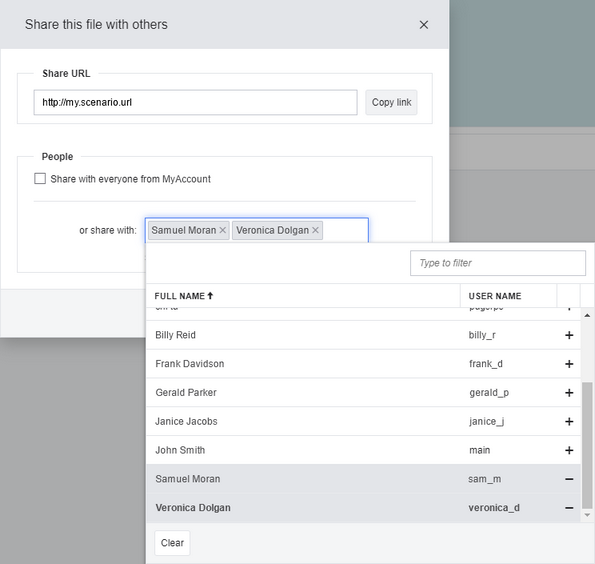 |
| 3. | Make sure that the check box next to Share with everyone from [Account name] is cleared. |
| 4. | In the drop-down list of users to share the scenario with, click the - icon next to the user's name or the x icon next to the name in the text field. |
| 5. | When you have removed all user names that you no longer want to share, click Save. The affected users will be asked whether they want to save the shared scenario before losing access to it. |