Filling in Your Shipment Information
The Shipment Information screen shows when you assign yourself to a new vehicle.
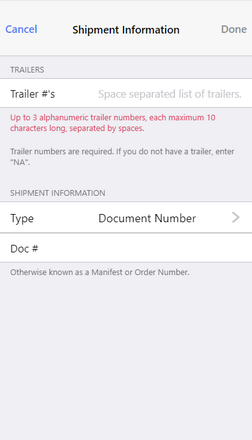
It contains the following fields:
| • | Trailer #s - The trailer numbers as a list, separated by spaces. This is required. If you do not have a trailer, enter "NA". If you have manually added trailers, these new trailers appear automatically in the list. Make sure that the list contains a maximum of 3 trailers, and delete any additional trailers, if necessary, to be able to save the shipment information. |
| • | Type - The input type, which determines the fields displaying in this form. By default the screen displays the document number (Doc #). To include a shipper and commodity, tap Type, and select Shipper & Commodity.  |
| • | Doc # - The shipment document number, which is also known as a manifest or order number. This field shows if you select Document Number under Type.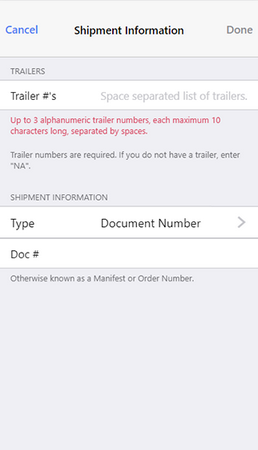 |
| • | Shipper - The name of the shipper, which is usually your company name. This field shows if you select Shipper & Commodity under Type. |
| • | Commodity - The commodity that you are transporting. This field shows if you select Shipper & Commodity under Type. |
You can edit these details at any time, by accessing the Shipment Information screen from the Actions menu on the HOS Status screen.