Using Messaging
With Verizon Connect Mobile Messaging drivers can communicate with the back office, by using text messages.
Accessing the Messages screen
Tap the Messaging icon ![]() at the bottom of the Home screen to display the Messages screen:
at the bottom of the Home screen to display the Messages screen:
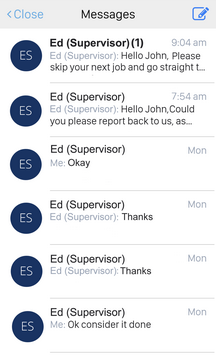
The Messages screen lists all message threads (related messages that are part of one conversation). The most recent message is displayed at the top. Unread messages are shown in bold. Unless your account has been configured differently, messages are saved for up to 2 weeks.
From the Messages screen you can:
| • | Tap on a message thread to read all messages that are part of it or to reply to a message. |
| • | Tap the Create Message icon |
Receiving a new message
When you receive a message and you are within WorkPlan, a New Message alert pops up.
Depending on the priority of the message and your settings, the message might also be read out to you. If there is more than one unread message, and at least one of the messages is high priority, a message stating the number of unread messages in the number of threads is read out rather than the message content.

On the New Message alert, select one of these options:
| • | Remind me later - for the alert to pop up again later. |
| • | Ignore - to close the alert. |
| • | View - to open the Messages screen and read the new message. |
If there is no New Message alert, tap the Messaging icon  on the Home screen, which has an exclamation mark on it when there is a new message.
on the Home screen, which has an exclamation mark on it when there is a new message.
If WorkPlan is running in the background, an alert is displayed in the device's message notifications area. Tap the notification to open the Messages screen.
Replying to a message
To reply to a message:
| 1. | Open the message, either by tapping View on the New Message alert or by tapping the message on the Messages screen.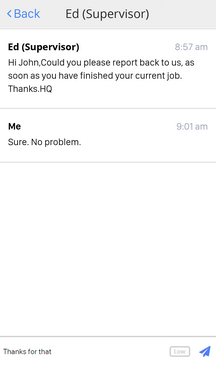 |
| 2. | Tap the text “Enter message”. The keyboard opens and you can use it to type your message. |
|
|
| 3. | Optionally, to change the message priority, tap the label “Low”. A drop-down box opens, from which you can select a priority level. |
| 4. | Tap the Send button  in the lower right corner. in the lower right corner. |
Creating a new message
To create a new message:
| 1. | Go to the Messages screen. |
| 2. | Tap the Create message icon 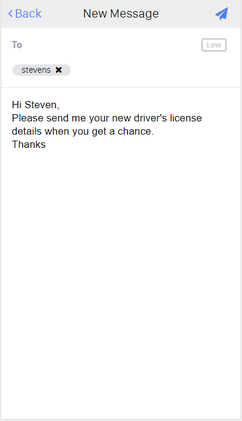 |
| 3. | Tap the text “To” and start typing the name of your supervisor. |
| 4. | If the name is found, it is shown in the list of suggestions. Tap the appropriate name. |
|
You can send messages only to users that appear in the list of suggestions. |
| 5. | Optionally, change the priority level by tapping on the label "Low" and selecting a new priority level. |
| 6. | Tap “Enter message” and type your message. |
|
|
| 7. | Tap the Send button  in the upper right corner. in the upper right corner. |