Editing the Job Details
The Edit Job Details screen appears when you:
| • | Select a completed job in the jobs list and click Re-do from the Job screen. |
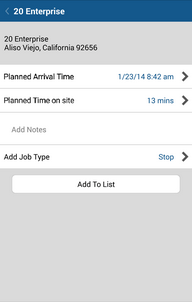
This screen lets you specify information about a job other than its location:
| • | Planned Arrival Time - Select this row and then choose a date and time when the job should be scheduled. Required field. |
| • | Planned Time on site - Select this row and then choose how long the job should last (a value between 0 and 59 minutes). Required field. |
| • | Add Notes - Type any notes about the job into the Notes section. Optional field. |
| • | Add Job Type - Select this row to indicate the type of job you are scheduling. A list of possible job types is shown. A job can only have one job type, so tapping this a second time replaces the current job type. If you select a job type that has associated forms, those forms are added to the set of forms associated with the job. Required field. |
When you have added or updated the details of the job, you are returned to the screen that you were on previously.