The Clustering tab contains controls for configuring the way the map displays icons for vehicles, jobs, and clusters. It also includes some settings for the type of information shown in dynamic info balloons.
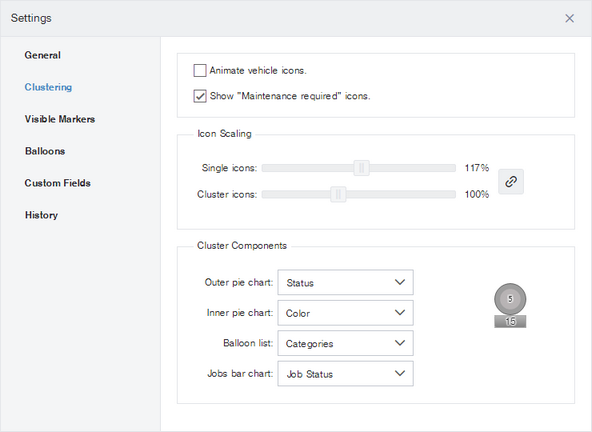
In the section labeled Cluster Components, several drop-down lists appear that let you specify what information appears on cluster icons (Outer pie chart and Inner pie chart) and in dynamic info balloons (Balloon list). Response adds additional options for the Outer pie chart, Inner pie chart, and Balloon list drop-down lists, and adds a new list called Jobs bar chart:
| • | Outer pie chart, Inner pie chart, and Balloon list drop-downs: These lists are expanded, so that they include the following new options:
|
| o | Job Priority: A color indicating the priority of the current job for the vehicle. Values are configurable by the main user of an account, using the Jobs Settings page of the main options dialog. |
| o | Job Status: A color indicating the status of the current job for the vehicle. Values are configurable by the main user of an account, using the Jobs Settings page of the main options dialog. |
| o | Job Timing: A color indicating the vehicles position relative to the time the current job is scheduled. Values are configurable by the main user of an account, using the Jobs Settings page of the main options dialog. |
| o | Job Type: The list color of the job type of the vehicle's current job. If there is no current job, this is clear. |
| o | Job Warning: The color of any warning associated with the vehicle's current job. If there is no current job, this is clear. Values are configurable by the main user of an account, using the Jobs Settings page of the main options dialog. |
| o | Route Status: A color indicating the progress of a vehicle in completing a route of scheduled jobs. Values are configurable by the main user of an account, using the Jobs Settings page of the main options dialog.
|
|
| • | Jobs bar chart: This selection determines the information shown in jobs clusters and dynamic info balloons, and in the jobs Gantt chart. You can select from Job Priority, Job Status, Job Timing, Job Type, or Job Warning. These options are described above. |
|
