Mobile Tools Screen
The Mobile Tools screen lists all mobile users who have been added from this screen. It also lists mobile users who have been added using the Drivers and Subusers screens, which is an alternative method for adding mobile users.
|
The Mobile Tools screen is option controlled. To add this feature to your account, contact your sales representative. |
To open the Mobile Tools screen, expand the Tasks section in the main navigation bar and select Mobile Tools.
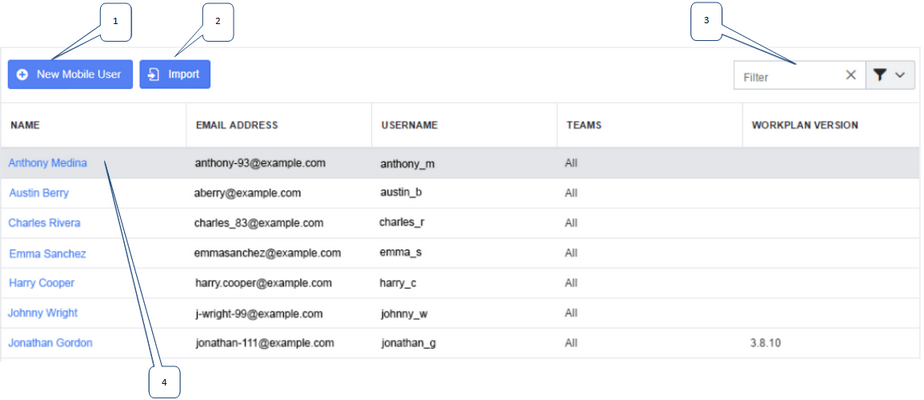
1: |
Add a new mobile user. This opens the User Details tab for a new user. |
2: |
Click Import to upload a list of mobile users (a CSV file). This opens the Import Mobile Users dialog box. |
3: |
Filter the mobile users in the list by a search term. If you click the downward-facing arrow, you can enter a search term for a particular field, such as Name or Teams. |
4: |
Click the mobile user's name to edit their details. The User Details tab opens for the selected user. |
|
To use the column picker menu to save your preferred grid order, click the header drop-down arrow, then select the Save Visible Columns, Save Sort Order, or Save Column Order check boxes, or any combination of these. When you next sign in, the layout you choose is retained. |