Role Reports
|
This report is only available to customers with the Roles feature. If your account includes this feature, but you do not see Role reports in the Create Reports screen, contact support to arrange for its activation on your account. |
If your version of this product includes support for subuser roles (accessed from the Tasks section of the navigation bar > Roles), you can use Role reports to generate a list detailing the roles to which selected subuser accounts have been assigned. The subuser accounts included in this list can be chosen either individually if the subuser is not assigned to a hierarchy node, or globally by their hierarchy node assignment.
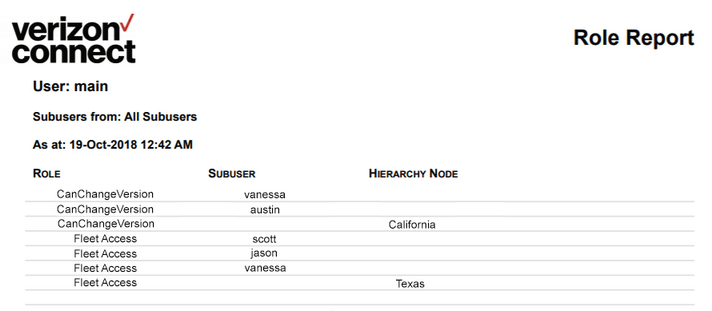
Report Settings
The options specific to Role reports that you can set are as follows:
| • | Subuser: The subuser accounts that should be included in the report. The tree view lists all subuser accounts by their hierarchy node assignment (nested below hierarchy node names). Subuser accounts not currently assigned to a hierarchy node are listed under a separate "Non-Hierarchy" tree item. To select all subuser accounts, select the All check box beside the root node of the tree. |
| • | Show Empty Nodes: Specifies that the node tree view includes hierarchy nodes that do not contain any subusers. |
Report Columns
The columns shown on role reports are as follows:
| 1. | Role: The name of the role that the subuser has been assigned. Roles are listed alphabetically in the report, and only one role/username pair is described per row (that is, if a subuser has been assigned several roles, they are listed several times in the report). |
| 2. | Subuser: The subuser account's username. |
| 3. | Hierarchy Node: The hierarchy node to which the role is assigned. |