Create Reports Screen
The Create New Report screen is used to show all of the built-in report types that are available to you. You can open this screen from the Reports section of the navigation bar by choosing Create Report, or by clicking the Create button on the Saved & Scheduled tab of the Manage Reports screen. The reports that you can run are displayed either as a flat list or in a panel view, and are grouped together and categorized by type. Use the layout buttons in the upper right corner of the screen to toggle between the two presentation styles, and use the search bar to filter reports by name.
|
If the report name ends with an analytics icons ( |
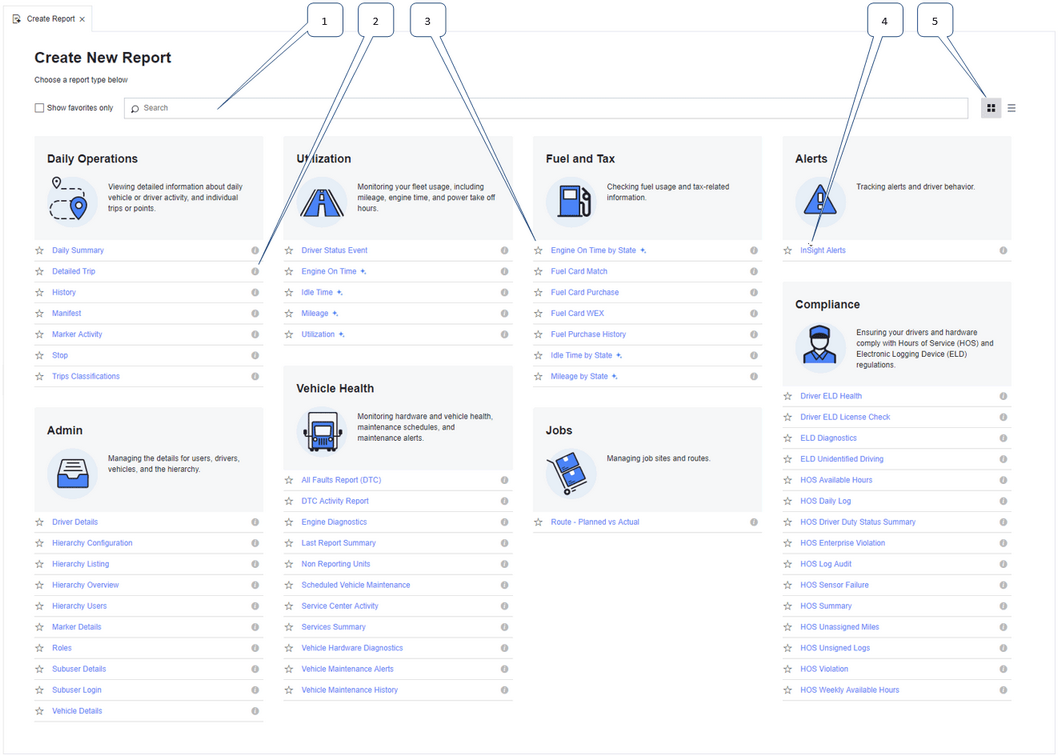
1: |
Use the Search field to locate a specific report type. Enter all or part of the name of the report type (or subtype) in the search box. All reports with names, or within report category names, that partially or completely match the search term you used are shown in a drop-down list. These reports are highlighted in bold text in either the report categories or list below the search field.
|
2: |
Hover your mouse over the information icon to the right of a report type to read a brief summary of what the report does.
|
3: |
Add individual reports to your collection of "favorites" by clicking an outlined star |
4: |
Click a report name to open a Settings tab containing configuration options for the report. Here you can set the time frame of the report, the items that will be included in the report, and the output format of the report. |
5: |
Use the Panel Panel view groups reports together within sections and uses icons to represent the different types of report they contain. Within each panel, the individual reports are listed alphabetically: List view shows report categories, and the individual reports within each category, alphabetically in a vertical list:
|
The Settings tab lets you set the time period that the report covers and, where relevant to the report type, the data you are reporting on (such as the fleet, vehicle or vehicles, team, driver, territory, category), and the report's output format. For example, PDF, HTML, or CSV.
The controls on the Settings tab vary depending on the type of report that is selected. The possible options follow a fixed order, although any of the items might be absent for a particular report type.
The multi-selection control lets you select one or more vehicles or one or more drivers.
Exceptions Control The Exceptions control lets you select one or more exceptions (InSight Alert types) to report on:
Skill Filter Control The Skill Filter control lets you specify one or more Tags that are used to filter the list of vehicles or drivers, so that the report only includes data when a specified tag is absent or present.
To add a tag:
To remove a tag:
|
The Advanced tab lets you set any additional options that further refine the data to report on or that configure the way the report presents its data. The Advanced tab is not available for all report types and the controls in this page vary, depending on the report type.
|