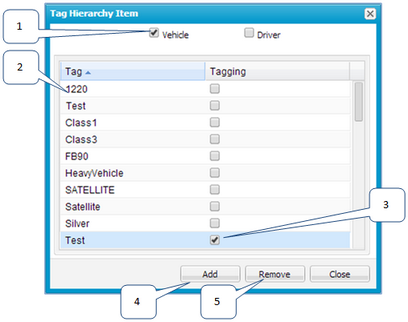Tag Hierarchy Item Dialog Box
To open the Tag Hierarchy Item dialog box, click the Tag button on the Hierarchy screen when a node is selected.
This dialog box lets you add or remove tags from a hierarchy fleet or team.
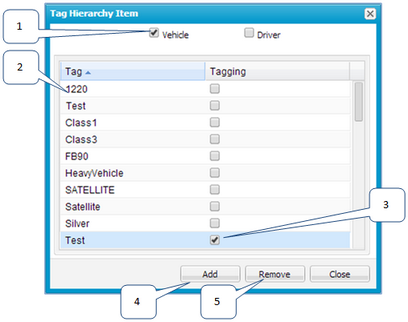
1:
|
Select or clear the check boxes to indicate if you are changing the tags on vehicles, drivers, or both.
|
2:
|
The tag column shows all tags defined in the system. Click the column header to change the sort order between ascending and descending.
|
3:
|
Select the check box for each tag you want to change.
|
4:
|
Click Add to add the selected tags to all vehicles or drivers, or both, that can be seen from the selected hierarchy node.
|
5:
|
Click Remove to remove the selected tags from all vehicles or drivers, or both, that can be seen from the selected hierarchy node.
|