User Settings
The User page of the Settings dialog box lets you configure your login and contact information.
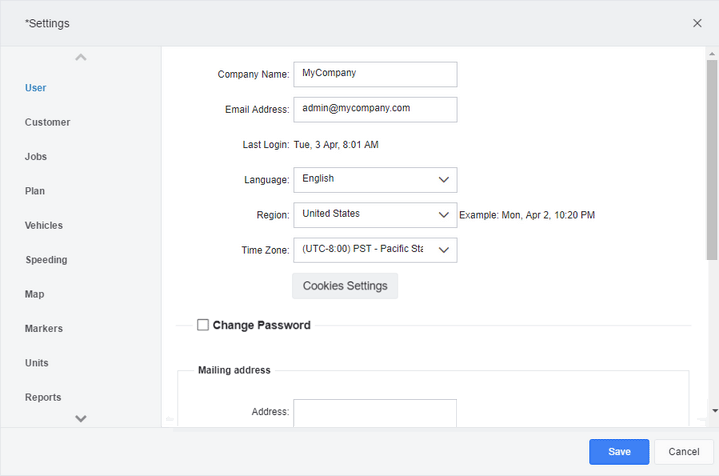
Company Name: |
The name of your account (typically the name of your company, but this entry is purely arbitrary). |
||||||||
Email Address: |
Your email address. |
||||||||
Last Login: |
Shows the date and time that you (or the most recent user of the current account) last signed in to the system. |
||||||||
Language: |
The language used for all text in the user interface. If you change this value, you do not see the effect until you refresh your browser (press F5). This option is not available in all versions. |
||||||||
Region: |
The language region used for user interface text (for example, "United Kingdom", "United States" or "Australia" regions that use their own variants of English). Additional regions are only available for languages with more than one supported variant. This setting is used to determine the formatting of dates and times, including the ordering of days and months (for example, "1 Apr" or "Apr 1"), and whether times are displayed using a 12-hour clock (for example, 1:00 PM) or a 24-hour clock (for example, 13:00). A preview of the time and date format is shown to the right of the drop-down menu after a variant has been selected. If you change this value, you do not see the effect until you refresh your browser (press F5), or you sign out then sign in. |
||||||||
Time Zone: |
Select the time zone. Note that this time zone is not used for the time of events in the dashboard or, optionally, in histories. |
||||||||
Change Password: |
If you want to change your password, select the Change Password check box. This section of the dialog box expands to show three controls:
The indicator below shows the strength of your new password. If your account administrator has created a password policy, the password you enter must meet these policy requirements to be accepted. These may include a maximum or minimum number of characters, and a minimum number of uppercase letters, symbols, and numbers. |
||||||||
Mailing address: |
Enter your mailing address in the fields in this section. The fields include:
|
||||||||
Phone Numbers: |
Enter your contact phone numbers. You can include:
|