Importing and Exporting Shifts
If you have a large number of shifts, you can choose to import them using a comma delimited CSV format import file. You can also export shifts created in the Scenarios user interface in the same format, for backup purposes.
To import a shifts file:
| 1. | Click the Settings  button, or click the highlighted scenario name, and then click the Scenario Settings option in the drop-down menu. button, or click the highlighted scenario name, and then click the Scenario Settings option in the drop-down menu. 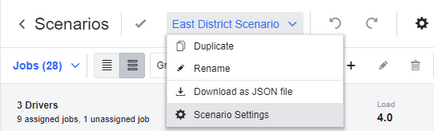 |
| 2. | On the Scenario Settings dialog box, select the Shifts tab.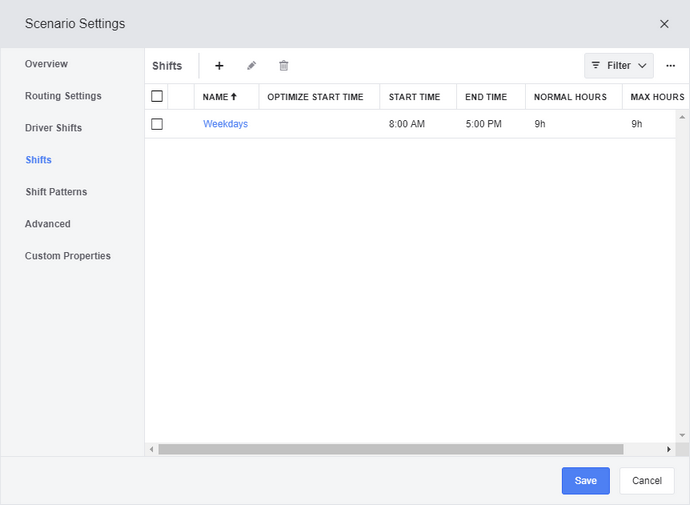 |
| 3. | Click the More  button and select the Import Shifts option. button and select the Import Shifts option. |
| 4. | Drag and drop the CSV format file from its saved location into the dialog box. Alternatively, click Choose File, browse to the file on your computer, select it, and then click Open. 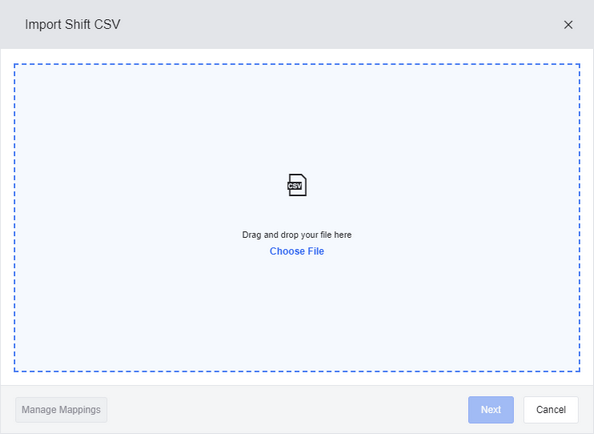 |
| 5. | Click Manage Mappings. The Manage Mappings dialog box opens. From here you can use one of the following methods to map the columns in your import file to the columns in the Shifts list: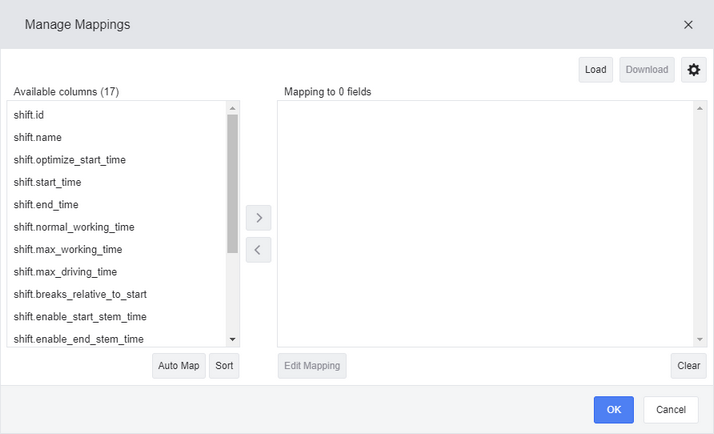 |
|
| 6. | (Optional) When you have mapped your columns from the file to the Shifts list, you can perform any of the following actions: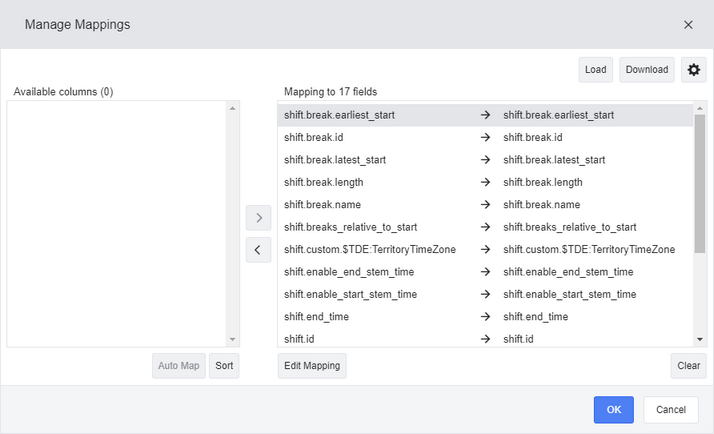 |
|
| 7. | When you have finished mapping all your columns from the import file to the Shifts list, click OK to complete the import. |
Your driver import CSV files can contain some or all of the following columns:
Column Name |
Value |
|---|---|
shift.id |
The unique ID of the shift. |
shift.name |
The name of the shift. |
shift.start_time |
The start time of the shift. |
shift.end_time |
The end time of the shift. |
shift.max_driving_time |
The maximum driving time permitted during this shift. |
shift.break.name |
The name of a break within the shift. |
shift.break.earliest_start |
The earliest start time of a break that is within the shift. |
shift.break.latest_start |
The latest start time of a break that is within the shift. |
shift.break.length |
The length of a break that is within the shift. |
shift.optimize_start_time |
Whether to optimize the start time of the shift. |
shift.normal_working_time |
The normal working hours that are permitted within the shift. |
shift.max_working_time |
The maximum working hours, including overtime hours, that are permitted within the shift. |
shift.breaks_relative_to_start |
Whether breaks in the shift are relative to the start time of the shift. |
shift.enable_start_stem_time |
Whether to include the time from the start location to the first job in the route calculations for the shift. |
shift.enable_end_stem_time |
Whether to include the time from the last job to the end location in the route calculations for the shift. |
shift.break.id |
The unique identifier for a break within the shift. |
shift.custom |
Custom attributes that apply to the shift. |
To export a shifts file:
| 1. | Click the Settings  button, or click the highlighted scenario name, and then click the Scenario Settings option in the drop-down menu. button, or click the highlighted scenario name, and then click the Scenario Settings option in the drop-down menu. 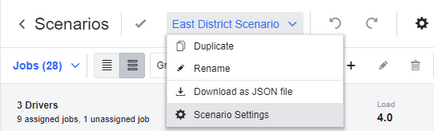 |
| 2. | On the Scenario Settings dialog box, select the Shifts tab.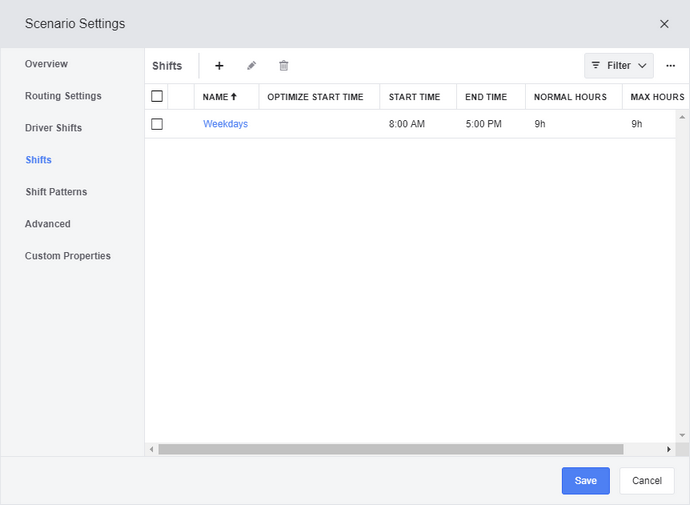 |
| 3. | Select the check box beside each shift you want to export in the grid, click the More  button in the upper right corner, and then select the Export Shifts option in the menu that opens. button in the upper right corner, and then select the Export Shifts option in the menu that opens.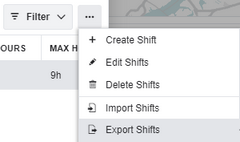 |
| 4. | Click Choose Columns and select the columns that you want to export. By default all columns are selected. Click Export.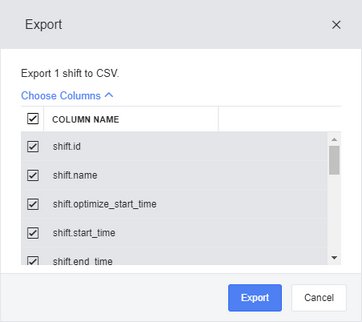 |
| 5. | The CSV format export file is saved to the default download location on your computer. |