Adding Stops
To add a stop to a route, you can do any of the following:
| • | Use the Go To tool to search for a location, and choose Add as route stop: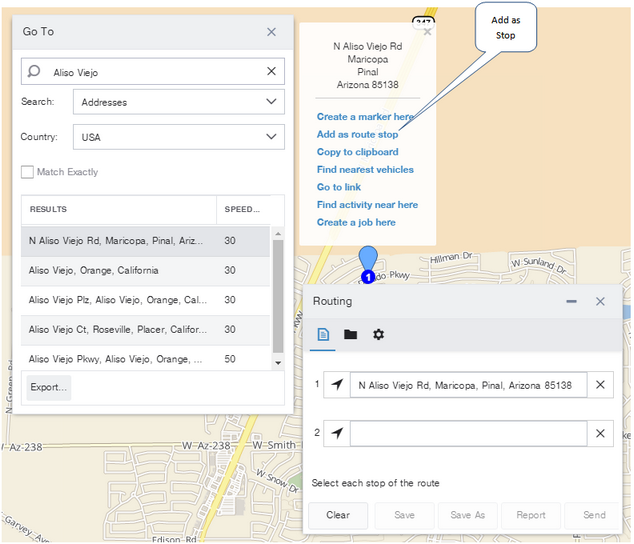 |
| • | Click the  icon on the next empty row in the Routing dialog box, then click a location on the map to add it as a route stop: icon on the next empty row in the Routing dialog box, then click a location on the map to add it as a route stop: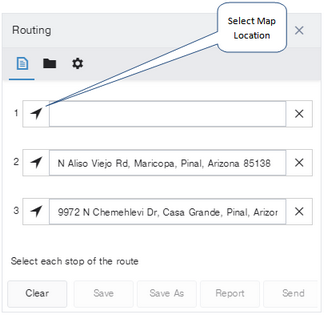 |
| • | In the text area of the empty row in the Routing dialog box, type part of an address or marker name, or part of the name of a vehicle that is at the location. As you type, a drop-down list opens, listing the names that match your entered text. Select a name from the list.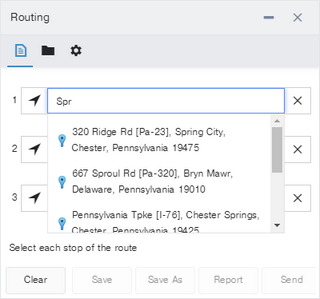 If there is no empty row on the Routing dialog box: |
| • | Hover above or below any stop in the Routing dialog box until a blue line is displayed: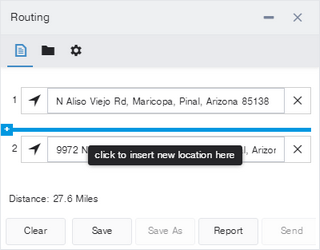 |
| • | Click the "+" on the left of the blue line to open a new empty row. |