Routing
Routing lets you plot a route between any number of stops. Once you have defined the stops you want a driver to make, you can optimize the route and generate clear instructions for your drivers.
|
Support for routing is not included in all versions of this software. If you want to add this option, contact your sales representative. |
The Routing Dialog Box
To open the Routing dialog box:
| • | Click the Routing tool in the Map screen toolbar  . . |
| • | Search for the location where you want your route to start, then click Add as route stop. |
You can define a route with the Routing dialog box.
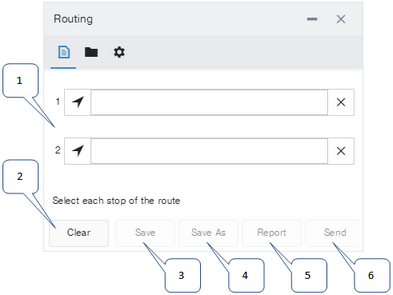
1: |
Empty rows. You can enter a route stop in each row. |
2: |
|
3: |
|
4: |
Save a copy of the currently-defined route with a new name. |
5: |
Generate a report with maps and directions (and optionally send the route to the driver of a specified vehicle). |
6: |
Send the route directions to a driver. |