Sending a Route
To send a route directly to a driver from the Routing dialog box, the driver must be configured with an email address and assigned to a vehicle.
To send a route to a driver:
| 1. | Click the Routing tool in the Map screen toolbar  to open the Routing dialog box. to open the Routing dialog box. |
| 2. | On the Routing dialog box > Settings tab  expand the Send To drop-down list and select "Email" from the list: expand the Send To drop-down list and select "Email" from the list: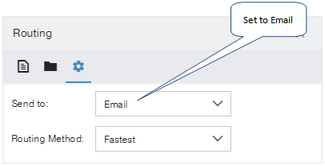 |
| 3. | Click the New Route tab 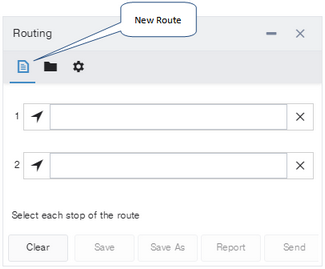 |
| 4. | Click in the top field and delete the contents. Enter part of the name of the driver the route will be sent to. As you type, a drop-down list opens, listing the driver names that match your entered text. Only drivers who have been assigned to a vehicle are listed. Drivers names are indicated by the driver icon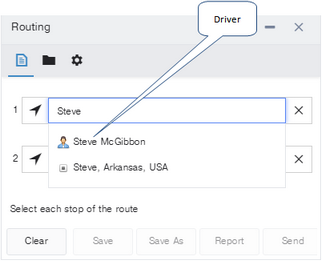 |
| 5. | Select a driver name from the list. If the driver has a saved email address, the Send button is then enabled. |
| 6. | Click Send to email the route to the driver. A confirmation message is displayed when the route has been sent.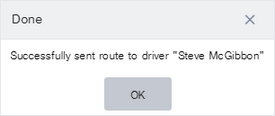 |
| 7. | Do not click the Save button, as this will save the route with the driver name in the top field. Instead, click the Saved Routes tab |
|
You can also generate a route directions report and send it to a vehicle. See Route Directions Report for information. |