Viewing Hardware and Connection Orders
To view current and past hardware orders and vehicle connection orders:
| 1. | Click the Orders link on the My Account menu, the View Orders button, or the All Orders link in the Orders section of the Overview page.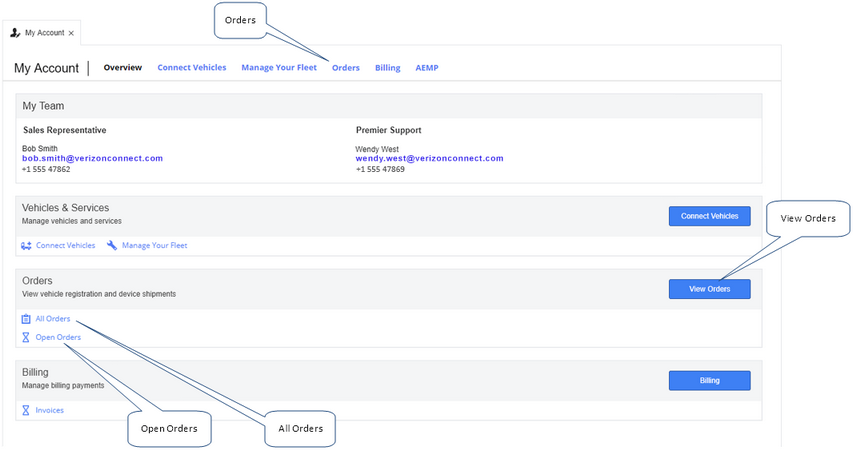 The Orders screen opens, listing your past and pending orders (unless you clicked the Open Orders link in the previous step, in which case closed orders are not shown). 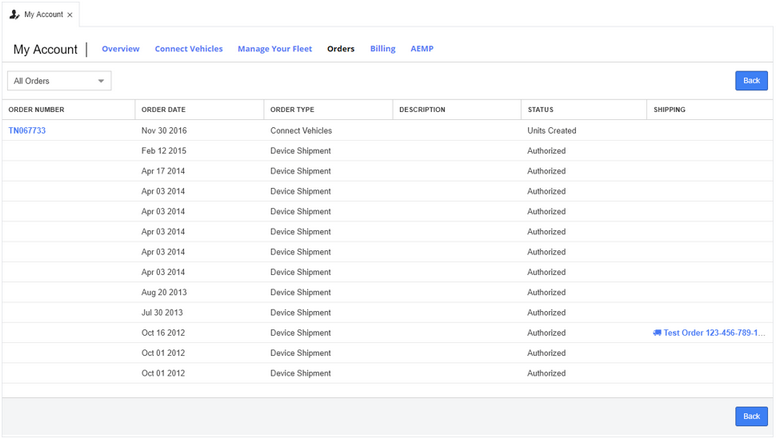 Use the filter drop-down menu in the upper left corner of the screen to filter the list so it displays either all orders including past orders that have been completed, or only open orders that have not yet been completed: 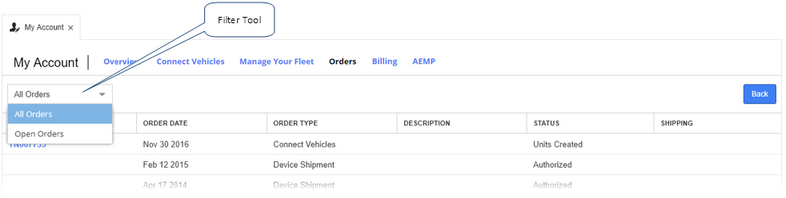 The grid columns shown on this page are: |
|
Click a column header to sort the grid by the column type (sorting is carried out alphabetically, by date, or by numerical order). Hover over any column header then click the down arrow to open the sorting and columns menu. Click Columns to open the column picker. Select or clear the check box beside each of the columns listed to show or hide that column in the grid.
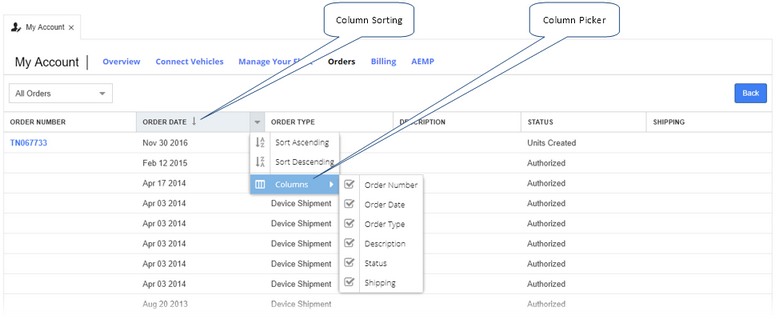
| 2. | Click an order row to view the details of the order. Each order can contain several items (for example multiple vehicles or hardware items). The order number and shipping address, if applicable, are shown in the upper left corner of the screen. The date the order was created, the date the details or status of the order were last updated (if subsequently updated), and either the payment type for vehicle connections or the shipping method for hardware orders, are shown to the right of the screen: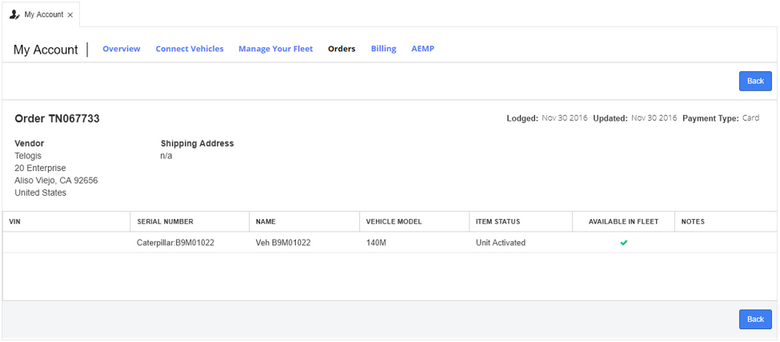 The grid columns shown on this page are: |
|