Importing and Exporting Vehicles
If you have a large number of vehicles, you can choose to import them using a comma delimited CSV format import file. You can also export vehicles created in the Scenarios user interface in the same format, for backup purposes.
To import a vehicles file:
| 1. | Open the list menu in the upper left corner of the List panel and select the Vehicles option. The Vehicles list opens.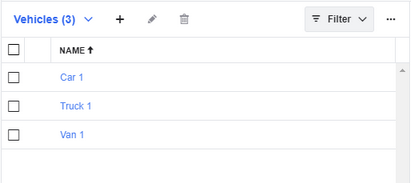 |
| 2. | Click the More  button in the upper right corner of the Lists panel, and then select the Import Vehicles option in the menu that opens. button in the upper right corner of the Lists panel, and then select the Import Vehicles option in the menu that opens.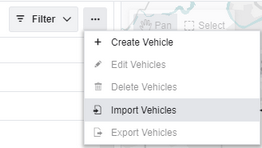 |
| 3. | Drag and drop the CSV format file from its saved location into the dialog box. Alternatively, click Choose File, browse to the file on your computer, select it, and then click Open.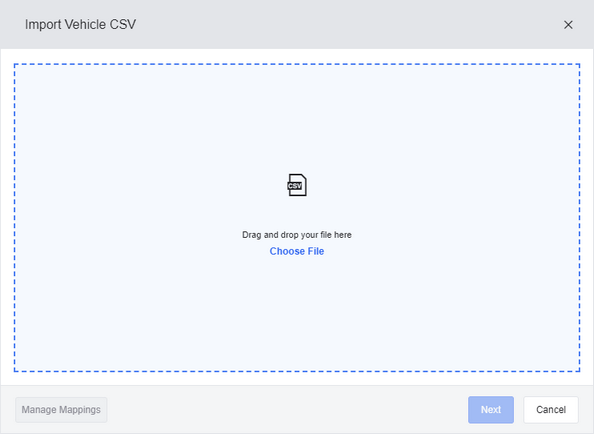 |
| 4. | Click Manage Mappings. The Manage Mappings dialog box opens. From here you can use one of the following methods to map the columns in your import file to the columns in the Vehicles list: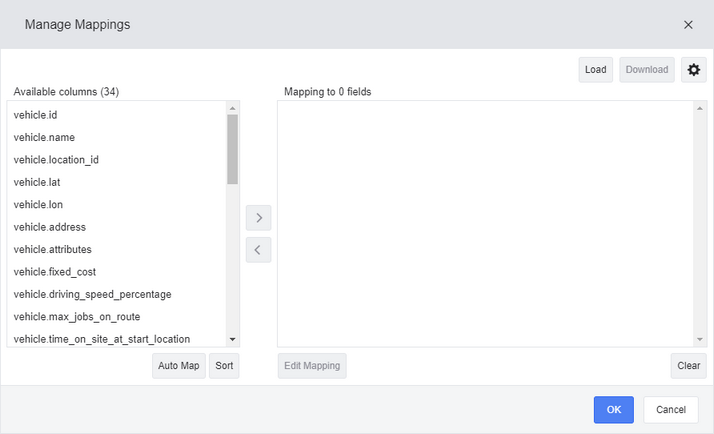 |
|
| 5. | (Optional) When you have mapped your columns from the file to the Vehicles list, you can perform any of the following actions: |
|
| 6. | When you have finished mapping all your columns from the import file to the Vehicles list, click OK to complete the import. |
Your vehicle import CSV files can contain some or all of the following columns. Each row describes a single vehicle:
Column Name |
Value |
|---|---|
vehicle.id |
The unique ID of the vehicle. |
vehicle.name |
The name of the vehicle. |
vehicle.location_id |
The ID of the vehicle's location marker (at the vehicle's normal start and end location, typically at a depot or at a driver's home). Can be supplied as an inline marker, or the ID of a marker (marker.id, see Marker Import File Format). |
vehicle.location_name |
The name of the marker at which the vehicle starts and ends its routes, typically a depot or at a driver's home. |
vehicle.lat |
The latitude coordinates of the vehicle's normal start and location. |
vehicle.lon |
The longitude coordinates of the vehicle's normal start and location. |
vehicle.lat_lon |
The longitude and longitude coordinate pair of the vehicle's normal start and location. |
vehicle.address |
The formatted address of the vehicle's normal start and location, including the country. Required if vehicle.lat and vehicle.lon are not provided. |
vehicle.required_driver_attributes |
The attributes (tags) that any driver assigned to this vehicle must have, if any. Accepted as a comma-delimited list. |
vehicle.attributes |
The attributes associated with this vehicle, if any. Accepted as a comma-delimited list. |
vehicle.cost_per_km |
The cost, in US dollars, per kilometer of driving this vehicle. |
vehicle.cost_per_mi |
The cost, in US dollars, per mile of driving this vehicle. |
vehicle.fixed_cost |
The fixed cost of using this vehicle in US dollars. |
vehicle.driving_speed_percentage |
The percentage of the normal speed limit on roads that this vehicle is expected to be driven at, between 0 and 100. |
vehicle.max_jobs_on_route |
The maximum number of jobs that this vehicle can service on a single route. |
vehicle.load_capacity |
The total amount of load that can be delivered by the vehicle in a single route. |
vehicle.allow_u_turns |
Whether or not this vehicle is permitted to perform u-turns to reach the job sit, crossing oncoming lanes of traffic. "TRUE" or "FALSE". |
vehicle.same_side_routing |
Whether or not this vehicle is required to approach jobs on the same side of the road as the job site entrance, avoiding u-turns. "TRUE" or "FALSE". |
vehicle.allow_toll_roads |
Whether this vehicle is permitted to travel on toll roads. "TRUE" or "FALSE". |
vehicle.allow_ferries |
Whether this vehicle is permitted to travel on routes that require ferries. "TRUE" or "FALSE". |
vehicle.vehicle_type |
The vehicle type. Either 'Truck' or 'Car'. |
vehicle.height_cm |
The height of the vehicle in centimeters. |
vehicle.height_in |
The height of the vehicle in inches. |
vehicle.weight_kg |
The weight of the vehicle in kilograms. |
vehicle.weight_lb |
The weight of the vehicle in pounds. |
vehicle.unladen_weight_kg |
The weight of the vehicle in kilograms when not carrying any load. |
vehicle.unladen_weight_lb |
The weight of the vehicle in pounds when not carrying any load. |
vehicle.length_cm |
The maximum length of the vehicle in centimeters. |
vehicle.length_in |
The maximum length of the vehicle in inches. |
vehicle.width_cm |
The maximum width of the vehicle in centimeters. |
vehicle.width_in |
The maximum width of the vehicle in inches. |
vehicle.kingpin_to_last_axle_cm |
The distance from the vehicle's kingpin to the last trailer axle, measured in centimeters. |
vehicle.kingpin_to_last_axle_in |
The distance from the vehicle's kingpin to the last trailer axle, measured in inches. |
vehicle.number_of_axles |
The number of axles on the vehicle. This setting allows vehicles with more axles to carry more weight on some weight-restricted roads. |
vehicle.number_of_trailers |
The number of trailers attached to the vehicle. Used to avoid roads with legal restrictions on vehicles with items in tow. |
vehicle.number_of_wheels |
The number of wheels on the vehicle and attached trailers. This setting allows vehicles with more wheels to carry more weight on some weight-restricted roads. |
vehicle.hazmat_load_type |
The hazardous materials load carried by the vehicle. One of 'non_hazardous', 'hazmat1', 'hazmat2', 'hazmat3', 'hazmat4', 'hazmat5', 'hazmat6', 'hazmat7', 'hazmat8', 'hazmat9', or 'hazardous'. |
vehicle.time_on_site_at_start_location |
The length of time on site required for this vehicle at the start location depot in order to load, unload or prepare the vehicle. |
vehicle.time_on_site_at_return_to_depot |
The length of time on site required for this vehicle when returning to a depot during a mid-route return to depot stop in order to load, unload or prepare the vehicle. |
vehicle.time_on_site_at_end_location |
The length of time on site required for this vehicle at the end location depot in order to load, unload or prepare the vehicle. |
vehicle.custom.[custom] |
Any custom properties associated with the vehicle. |
To export a vehicles file:
| 1. | Open the list menu in the upper left corner of the Lists panel and select the Vehicles option. The Vehicles list opens.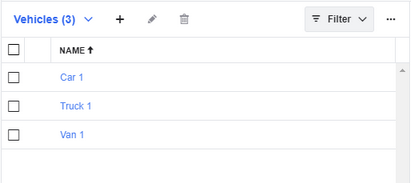 |
| 2. | Select the check box beside each vehicle you want to export in the grid. Click the More  button in the upper right corner of the Lists panel, and then select the Export Vehicles option in the menu that opens. button in the upper right corner of the Lists panel, and then select the Export Vehicles option in the menu that opens.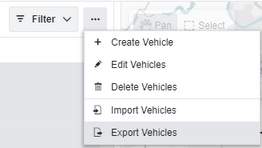 |
| 3. | Click Choose Columns and select the columns that you want to export. By default all columns are selected. Click Export.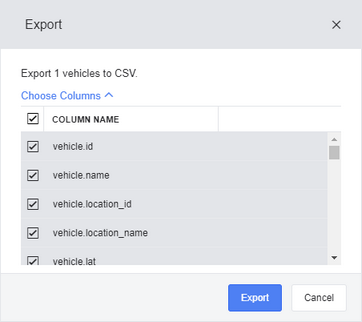 |
| 4. | The CSV format export file is saved to the default download location on your computer. |