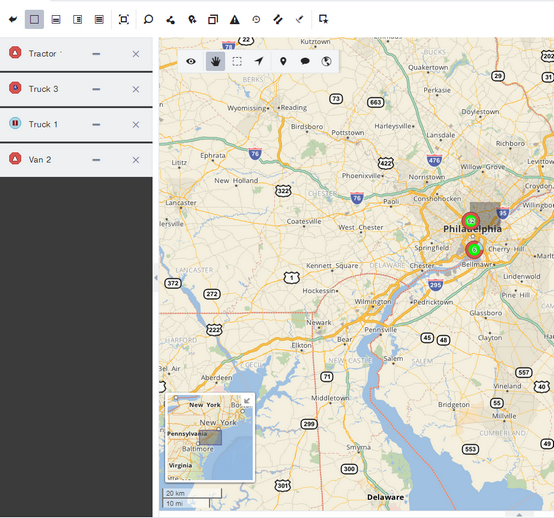Docking Pop-up Windows
Some of the information and tools in the map are displayed as pop-ups and dialog boxes:
| • | The vehicle details pop-up opens when you click a vehicle name in an info balloon. |
| • | The driver details pop-up opens when you choose "Show Driver" from a pop-up menu. |
| • | The marker details pop-up opens when you hover over a marker on the map. |
| • | The Go To dialog box opens when you click the Go To button  in the Map screen toolbar. in the Map screen toolbar. |
| • | The Layers pop-up opens when you click the Layers button  in the Map screen toolbar. in the Map screen toolbar. |
| • | The Routing dialog box opens when you click the Routing tool  or select Add as route stop from a location pop-up menu. or select Add as route stop from a location pop-up menu. |
| • | The Find Nearest Vehicle dialog box opens when you choose Find nearest vehicles from a location pop-up menu. |
| • | The Settings dialog box opens when you click the Settings button in the Map screen toolbar. |
To keep the map window tidy you can dock open pop-ups using the docking tabs. The following screenshot shows the location of the docking tabs:
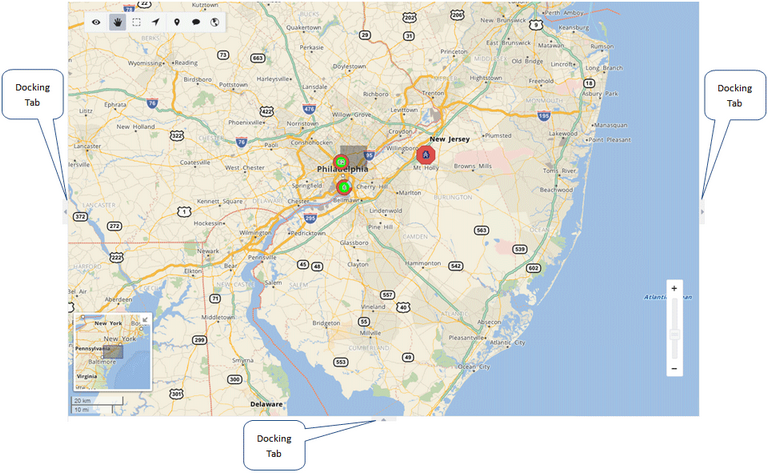
Pop-ups can be minimized or maximized while in the docking area (sometimes called a docking panel).
Opening and Closing a Docking Area
Click a docking tab to expand the docking area.
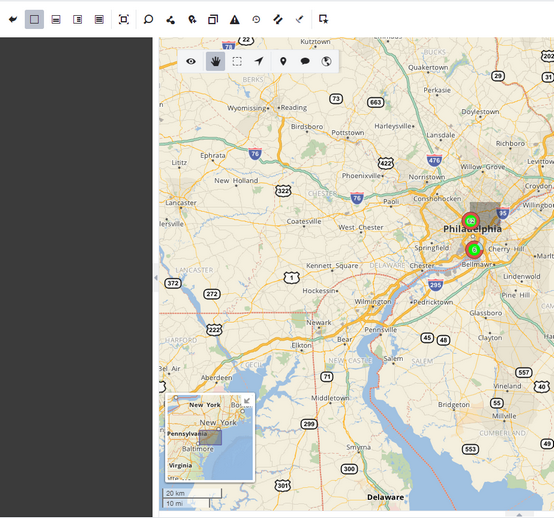
Click the tab again to close the docking area.
Docking a Pop-up
To dock a pop-up, click the pop-up header and drag-and-drop it into the docking area. The pop-up automatically snaps into position:
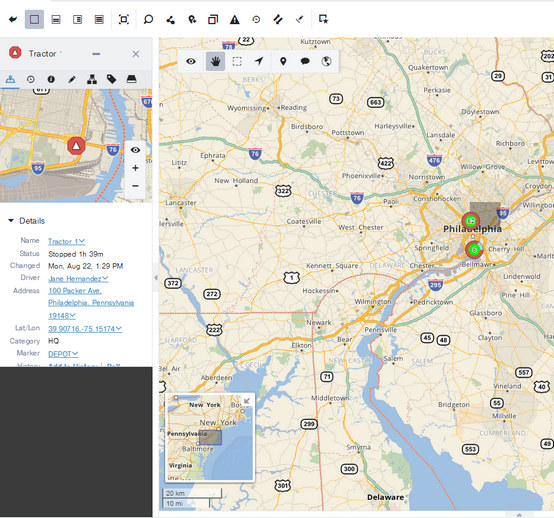
Organizing the Docking Area
If you have many pop-ups docked, you can use the vertical scroll bar to scroll through the series of pop-ups. You can also minimize and maximize the pop-ups with the  button in the pop-up header:
button in the pop-up header: