Screen Layout
The Verizon Connect® Spotlight™ app is divided into several screens that are accessed by tapping the menu button located in the upper left corner of the screen (Android), or along the bottom of the screen (iOS):
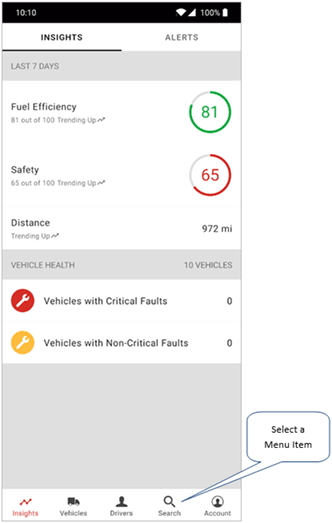
The following menu options are available:
|
Subtle user interface differences exist between Verizon Connect® Spotlight™ installations, depending on the specific mobile device it is installed on. Because of this, the images in this help system might differ slightly from those you see on your device. |
The Insights tab helps you understand how well your fleet is performing, providing both current and historical performance metrics including safety, fuel efficiency, and distance. It also displays a current Vehicle Health Summary based on faults detected by the Maintenance Connect system. Note that these faults can only be cleared from within Verizon Connect Fleet (see Checking the Current Faults Status of a Vehicle). *Limited to the last 3 days or last 30 alerts, whichever is greater. Alerts shown depend on your account rights (administrators can assign an InSight Alert to the Public Alert role to make sure all users receive it). |
The Activity tab shows you all vehicles that have reported InSight Alerts triggered in Verizon Connect Fleet, including speeding, excessive idling, delays on the job or vehicle faults. Tap a vehicle shown in the list and a map is displayed showing the vehicle's current location. You can also check the history of the vehicle and view its current and historical health alerts, and locate other nearby vehicles. |
The Vehicle tab shows you all, or just nearby, vehicles with the option to quickly locate and query a specific vehicle. Tap the filter button to view only vehicles assigned to a specific fleet. View vehicles' current locations, statuses, recent activities, assigned drivers and current health data including metrics such as engine temperature, battery voltage, fuel level and DTC trouble codes.* The current status of each vehicle is shown on the list, and as an icon representing the vehicle when viewed on the map. Possible statuses include:
A satellite map view is also available to help you identify local geographic features and landmarks: You can also control the visibility of markers on the map using the Markers toggle button
*Data varies depending on the specific vehicle model. |
Use the Drivers tab to find a specific driver or to view all nearby drivers.* Satellite map view is also available to make locations and the surrounding area easier to identify. Tap an item on the screen to show more detail such as the driver’s contact information, recent activity and assigned vehicle. *Only drivers assigned to your company account are visible. To change this, contact your Verizon Connect Fleet administrator. |
Use the Search tab to quickly locate any tracked vehicle, driver or marker.* Search by name, tag, number or by keywords. You can search for complete words, or just part of a word. Results are organized by Vehicle, Driver, Marker or Address. Clicking on an Address result takes you to the map and creates a temporary marker at that location. Only the first 25 results are shown; to show more results, tap the link at the bottom of the list. *Markers can be any location on the map that you have marked as relevant to your business (for example, a yard, depot, office or job site). Tap a marker on the map to show more information including marker boundaries, address details, contact information, notes or nearby drivers. New markers are added using Verizon Connect Fleet. |
Use the Account tab to view the details of the account currently signed into the device, including its name and email address. From here you can also specify the units of distance, temperature, pressure, fuel consumption, and liquid volume shown in the app (metric or imperial, or a combination of both), You can provide us with feedback on your experience using the app from this screen by tapping Give Feedback and then selecting one of five emoji icons indicating your level of happiness after using the app. We are constantly improving the app based on customer feedback, and value your opinion. This screen is also used to sign out of the app, and to view the version of the app installed on your device. |